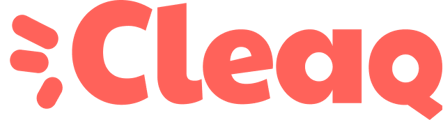Disk encryption allows you to protect the data content of your disk with an encryption key. The data will become unreadable in case of theft or loss of your device.
MacOS
- FileVault activation
- FileVault deactivation
Windows
Activate BitLocker
The more data your hard drive contains, the longer it will take to activate BitLocker.
Please wait until the process is complete.
Disabling BitLocker
Please repeat the same procedure as for activation and select "Disable BitLocker".
MacOS
Activate FileVault
Choose the method of unlocking your disk and resetting your password in case you forget it:
- If your computer is running OS X Yosemite or later, you can choose to unlock your drive and reset your password using your iCloud account*.
- If your computer is running OS X Mavericks, you can store a FileVault backup key on Apple's servers by entering the three security questions and their respective answers. Choose answers that you'll remember for sure*.
- If you don't want to use the FileVault restore feature with iCloud, you can always create a local backup key. Keep your key safe. Avoid saving it to your encrypted boot drive.
The more data on your hard drive, the longer it will take to activate FileVault.
Disabling FileVault
Please repeat the same procedure as for activation and select "Deactivate FileVault".