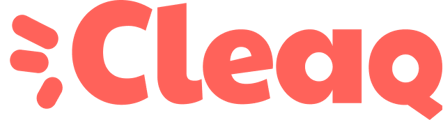If you have problems typing some characters, your keyboard is probably not configured properly. Here's how to fix it in a few steps!
MacOSUnder Windows
- Click on the Start button and then on Settings.
- In the window that appears, select Time and Language and then Region.
- There, in the Language section, choose between French and English (if only one language is available, click on "Add a language" and click on Set as default language to validate your choice.
- Check at the bottom right of the screen the current input method
Tip: To switch between the two keyboards, press the SHIFT and ALT simultaneously.
Under MacOS
- On your Mac, choose Apple Menu
 > System Preferences, click on Keyboard, then click on Input Methods.
> System Preferences, click on Keyboard, then click on Input Methods. - Click on the Add button, then search for a language. If there is an input method (e.g., Writing), select one or more input methods.
- Click on Add.
Once you have added an input method, the Input menu menu display option in the menu bar is automatically selected. The Input menu allows you to quickly change input methods.
Tip: To toggle between the two keyboards, press the Control and Space keys simultaneously.
Source https://support.apple.com/fr-fr/guide/mac-help/mchlp1406/mac