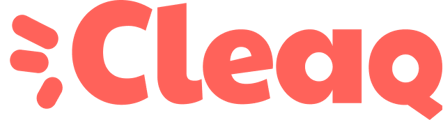How to easily free up space on your hard drive to keep it performing at its best? Check out our tips here 💡
Windows
To delete temporary files :
- In the search box of the taskbar, type "disk cleanup", then select Disk Cleanup from the list of results.
- Select the drive you want to clean, and then select OK.
- Under Files to Delete, select the types of files you want to get rid of. To get a description of the file type, select it.
- Select OK.
If you need to free up additional space, you can also delete system files :
- In Disk Cleanup, select Clean up system files.
- Select the file types you want to remove. To get a description of the file type, select it.
- Select OK.
MacOS
To maintain the efficiency of your device, we recommend that you regularly check the available space on the hard drive.
- To do this, go to the Apple menu > About this Mac > Storage tab
- Then you can click the "Manage..." button.
The Storage Management window offers recommendations for optimizing your storage.
3. Click the “Store in iCloud” button if you want to store your data there
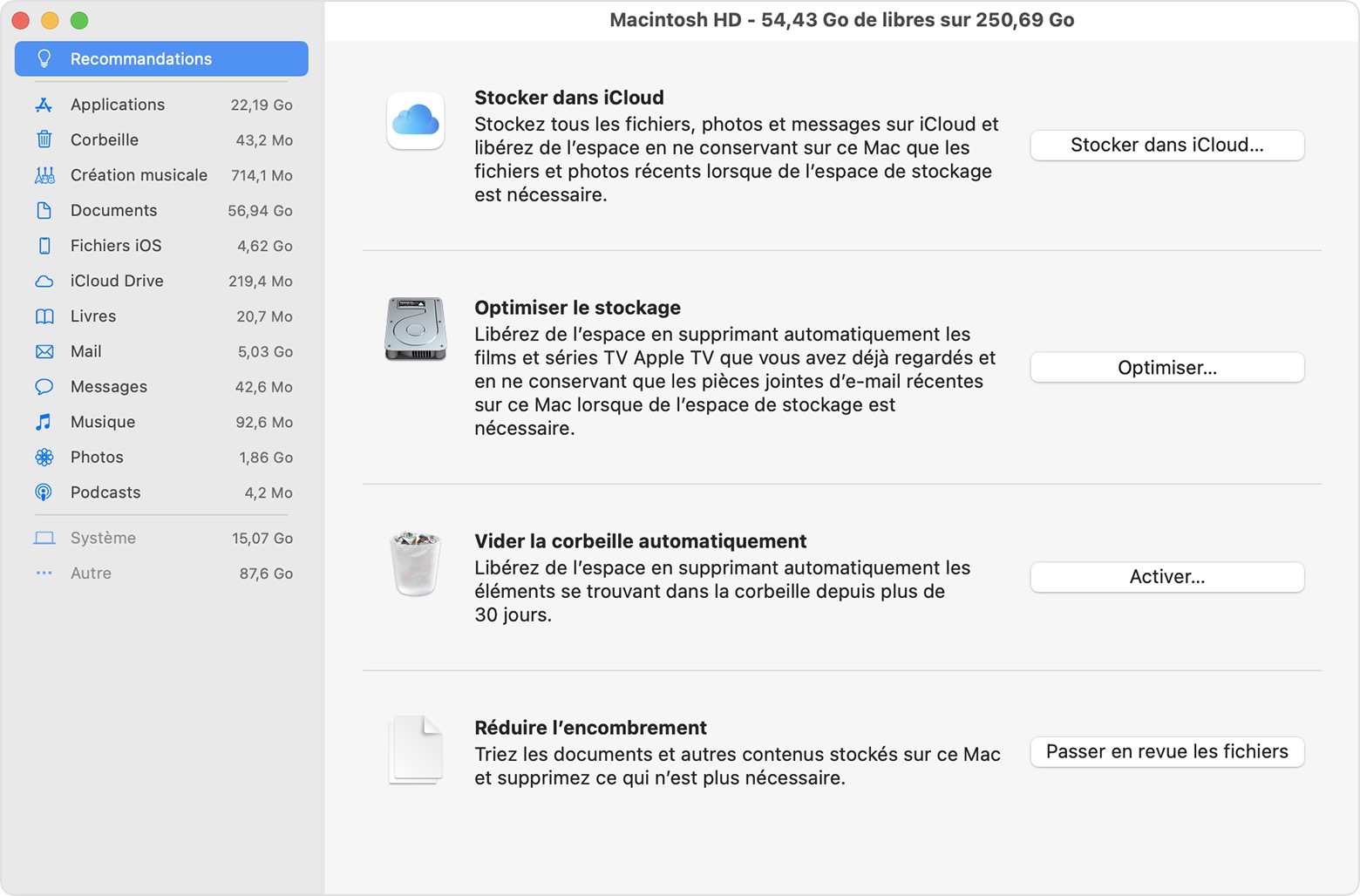
When storage space is needed, your Mac will also save space by keeping only recent email attachments. You can manually download any attachment at any time by opening the email or attachment, or by saving the attachment to your Mac.
It's up to you to choose what you want to delete.
source https://support.apple.com/fr-fr/HT206996