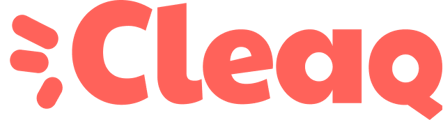Your camera is not working? Then follow these steps to be able to use your camera again.
On Windows
If the LED is on and nothing is displayed, make sure that nothing is obstructing the camera (a cover, a label).Open the start menu (by pressing the key ) and type "camera".
Then click on "Application settings" on the right side of the window.
Under "Application permissions" check if all settings are enabled (Camera and Micro are required).
If the problem persists despite all these settings, go to the manufacturer's website.
Support | Dell France
In support , enter the name of your product. It is best to enter your serial number, which is usually found on the back of your computer (it can be after the letters "ST" or "SN").
Go to the "Drivers and downloads" tab, choose the option "Automatically check for driver updates" (different names depending on the site)
Once the installation is complete, you will be prompted to restart your computer.
Then test the camera.
On MacOS
Check the Screen Time settings
If your Mac has MacOs Catalina and you are using Screen Time, make sure your camera is on and that the apps that use it have time available.
- Choose the Apple System Preferences menu, then click on Screen Time.
- Click on Content and Privacy in the sidebar, then click on Apps.
- Make sure the Camera box is checked.
- Click on App Limits in the sidebar. If you need to use your camera with an app from the list, make sure the Limits box is not checked.
Allow apps
If your Mac is running MacOs Mojave or later, choose which apps can use the built-in camera:
- Choose Apple menu > System Preferences, then click Security & Privacy.
- Click the Privacy tab, then click Camera in the sidebar.
- Check the box next to the apps in which you want to use the camera. You may be prompted to exit and reopen an app before you can use the camera in it.
Try another app
Try using your camera in another app. For example, if you can't use the camera in FaceTime, open Photo Booth.
Reset the SMC
If you still can't use the built-in camera and you have an Intel-based Mac, resetting the SMC can help solve the problem. Click here to find out how to reset the SMC on your Mac.
If after all these steps your camera still does not work, contact the technical support of via your Cleaq space.