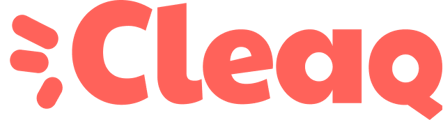Would you like to save time? Here are some keyboard shortcuts that will help you.
Windows keyboard shortcuts
|
Control |
Action |
| CTRL + X | Cut the selected item. |
|
CTRL + C ou CRTL + INSERT |
Copy the selected item. |
|
CTRL + V ou MAJ + INSERT |
Paste the selected item. |
|
CTRL + Z |
Deletes the last word or letter added (in a file, internet browser). |
|
CTRL + A |
Selects all elements of the current page. |
|
CTRL + S |
Print the current page or file. |
| CTRL + ALT + SUPPR | Saves the active document. |
| |
Allows you to display the history of the clipboard |
|
CTRL + T |
In a web browser, opens a new tab |
| CTRL + E | Opens the search bar when you are in a tab. |
| CTRL + W | Closes the current window. |
| CTRL + J | Displays downloads on your browser (Safari, Chrome, Firefox). |
| CTRL + H | Displays the history of your browser. |
| CTRL + R | Refreshes the web page. |
| CTRL + K | Allows you to create hyperlinks by selecting a word or phrase. |
| CTRL + F | Allows you to search for a word, phrase on the page. |
| Alt + F4 | Open the Recents window, which displays all the files you have recently viewed or edited. |
| Lock your PC. | |
| Alt + Tab (↹) | Switch from one open application to another. |
For more shortcuts, please visit the Microsoft website.
MacOS keyboard shortcuts
|
Control |
Action |
| ⌘ + X | Cut the selected item. |
|
⌘ + C |
Copy the selected item. |
|
⌘ + V |
Paste the selected item. |
|
⌘ + Z |
Deletes the last word or letter added (in a file, internet browser). |
|
⌘ + A |
Selects all elements of the current page. |
|
⌘ + P |
Print the current page or file. |
|
|
Put your Mac to sleep. |
|
⌘ + W |
Closes the current window. |
|
⌘ + Tab |
Switches to the next most recently used open app. |
|
⌘ + S |
Saves the active document. |
| ⌘ + J | Displays downloads on your browser (Safari, Chrome, Firefox). |
| ⌘ + H | Displays the history of your browser. |
| ⌘ + R | Refreshes the web page. |
| ⌘ + K | Allows you to create hyperlinks by selecting a word or phrase. |
| ⌘ + F | Allows you to search for a word, phrase on the page. |
| Maj + ⌘+ F : | Open the Recents window, which displays all the files you have recently viewed or edited. |
|
|
Allows you to force an app to close. |
|
Maj + ⌘ + 5 |
Allows you to take a screenshot or proceed to save the screen. |
|
Maj + ⌘+ N |
Allows you to create a new folder in the Finder. |
|
|
Allows you to use the app in full screen, if supported by the app. |
For more shortcuts, please visit the Apple website.